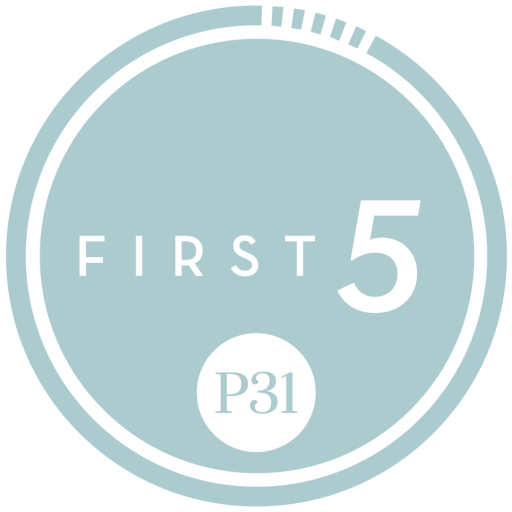FIRST 5 HELP CENTER
New App features and Enhancements (October 2025)
We’re excited to introduce an enhanced app experience with new features! In this section, you’ll find useful information to help you explore our latest updates.
What are the new app features and enhancements?
- New Homepage: This is your main hub, featuring First 5’s current study or your selected plan. You can also view your profile, browse past plans, and share your story.
- Profile and Account Settings: Your font and reminder preferences have moved to your profile page in the “Account” section. To access them, navigate to the homepage and select “View your profile” beneath your name; then go to “Account.” Larger font sizes are now available!
- Plan Selection and Daily Teachings: You can follow the current First 5 plan or select your own plan from our archive of past Bible studies (we have plans covering every book of Scripture!). Once you’ve selected a plan, when you open the app each day, that plan will appear as the First 5 daily teaching on your homepage. If you do not select your own plan, the app will default to display the daily teaching for our current First 5 plan.
- Tutorial Video: We’ve created a quick tutorial video to get you up to speed on the First 5 app’s features and how to use them. Click here to view.
- King James Version: We’ve added the KJV Bible translation to our app, so you can now read Bible verses in the King James Version if you choose.
- Plan Descriptions: We’ve included plan descriptions to help you explore the books of the Bible and know what to expect in each First 5 study.
Why do I need to create an account to read the "More Moments" section?
We want to help you get the most from our latest app features, and creating a free account is the quickest way to explore everything First 5 has to offer, including “More Moments” and other rich biblical content and community! We’re here to help if you need any assistance.
Do I need to select a plan?
No, you do not need to select a plan. Plan selection is a way to customize your First 5 experience, but if you just want to read along with our current study, you can simply open the app and read our newest Bible teaching each day! Your daily First 5 will default to the current First 5 plan.
If the current First 5 study has begun and/or I am late to the study, can I make the current First 5 study my "selected plan" and start from the beginning?
Yes! Even if the current study has already begun, you can still set it as your “selected plan” and start from Day 1. Then you can catch up to rejoin the study in real time, or you can just keep reading at your own pace.
Can I do more than one study at a time?
Yes, you can study more than one plan at a time. However, only one plan can be set as your “selected plan,” and only that plan will appear on your “First 5” homepage as your daily reading.
How do I study more than one plan at a time?
If you’d like to study more than one plan at the same time, you can choose a “selected plan” and start an additional plan in the app without making it your selected plan. Note that only your “selected plan” will show up as your daily First 5. But to start an additional plan, you can go to the “Plans” section, choose another plan you want to study, and click on “Start This Plan.” This additional plan will be available to you in “My Plans” (on the “Plans” page); from there, just click on the specific plan you want, and begin reading.
Following these instructions is a great way to use First 5 if you’re part of a group that’s reading a certain plan, but you also want to read a different plan for your personal study. Just set one as your “selected plan,” and then use “My Plans” to access the other!
What is the difference between “Start This Plan” and “Make this Your Selected Plan”?oes Here
Clicking “Make this Your Selected Plan” will start the plan automatically, and your “selected plan” will show up as your daily First 5 on your homepage in the app. But if you want to do more than one plan at the same time, you can use “Start This Plan” to begin new plans in addition to your “selected plan.” These additional plans will be available to you in “My Plans” (on the “Plans” page); from there, just click on the specific one you want, and begin reading.
Can I make my First 5 group plan my "selected plan"?
No, unfortunately we did not make any updates to the group feature in our most recent app enhancements. We sincerely apologize for the inconvenience. We’re always prayerfully looking for ways to improve the First 5 experience, and we hope to include new group features in our future plans.
Why were group features not part of the enhancements?
We love our First 5 Groups! In our most recent update, our team focused on the highest-priority app enhancements to deliver the most value to First 5 friends right away, but we hope to include group features in future updates. We understand how important groups are for many users, and we want to continue researching and discerning how best to serve our First 5 Groups. We appreciate your patience as we continue to improve the app.
What if I change my mind and want to do another study instead of my "selected plan"?
If you are in the middle of studying a selected plan and would like to switch to a new one, you can click on the gear icon at the top right-hand corner of the plan’s page, then select “Stop Plan.” At that point, you’ll return to your homepage with no plan selected. From there, you can browse and choose a new plan to set as your “selected plan.”
Why wasn't dark mode part of the new enhancements?
Dark mode wasn’t included in this release because we focused on the highest-priority enhancements to deliver the most value to our First 5 friends right away. We understand how important the dark mode feature is for many users, and we do hope to include it in a future app update. We apologize for any inconvenience this may cause in the meantime, and we appreciate your patience as we continue to improve the app.
Where can I find the tutorial video?
We’ve created a quick welcome and tutorial video to get you up to speed on the First 5 app’s features and how to use them. To watch it, click here.
Discover First 5
What is First 5?
First 5 is a mobile device app developed by Proverbs 31 Ministries, designed to transform your time with God. First 5 was specifically designed to greet you with a short daily teaching in God’s Word before you get distracted by the daily pressures of the world. Our goal is to take you through an in-depth experience of the Bible. Our features include:
- Bible teachings and reading plans.
- Access to the Bible in multiple translations.
- Community groups.
- Highlighting, notes, bookmarking, commenting, and sharing.
What do I get every day?
- Monday through Friday, there is a new daily teaching where we unpack the book(s) of the Bible we’re studying, discussing new passages of Scripture each day.
- Each Saturday, you will receive a weekend audio teaching (including a transcript) from one of our First 5 writers summarizing that week’s passages of Scripture.
- More Moments are provided for you to go deeper into each day’s teaching beyond the “First 5” minutes. You have the option to read the More Moments right away or set a reminder to return when you have more time. Under “More Moments,” you will also see the Major Moment (main idea) for each day’s teaching.
- My Moments allow you to add a short response into the “Add My Moment” box at the end of each day’s teaching. Here you can apply what you learned, and you can see your collection of responses by visiting the “My Moments” tab on your profile page.
Do I need to sign up for a First 5 study in the app?
You do NOT have to sign up for a study. You can just join us in the app each day. (Download the app here and create an account.) Once you have downloaded the app, you can read the daily teachings of our current study or select a past plan under “Plans.”
What is the difference between Foundations Week and when the official study begins?
Foundations Week is an introductory week at the beginning of most First 5 studies; it provides an overview and covers different fundamental concepts and context of the biblical book(s) we will be studying. The official “Day 1” of each study starts immediately after Foundations Week.
What is the study guide, and do I need it to do the study in the app?
Our study guides help you understand the major themes and storylines that make the books of the Bible so unique. Study guides will equip you to cross-reference scriptures throughout the Bible, reflect on the daily passages and apply to your life what you have studied. The study guide for each First 5 study is completely optional and can be used in addition to the content in the First 5 app or as a standalone study guide.
Where can I purchase the study guide?
Study guides can be purchased from our P31 Online Bookstore. We offer printed and digital versions of each new study guide. Upon purchase, the printed study guide will be mailed to you; the digital study guide (PDF format) will be emailed to you immediately upon the completion of your purchase.
Note: Digital study guides cannot be accessed using the First 5 app. They can be accessed through a PDF reader. You can find instructions on how to use your digital study guide here. Some past study guides are only available in digital format.
What devices support the First 5 app?
The First 5 app is compatible with mobile devices that support the Apple App Store (iOS) and Google Play (Android). iOS specs: Requires iOS 11.0 or later. Android specs: Requires Android 8.0 and up.
What if I don’t have a compatible device?
You can view all of the plans on our First 5 app website here.
TEACHING PLANS AND Audio
How do I set up a plan on my homepage?
You can set any plan as your selected plan on your homepage. To do this, choose the current First 5 plan or visit the “Plans” page to find the Bible study you’d like to begin. When you click “Make this Your Selected Plan,” it will become the plan that appears on your daily First 5 teaching page each time you open the app.
How do I find My Plans?
From your home screen in the app, select “Plans,” scroll to “My Plans” and select “See All.”
Can I take notes directly in First 5?
Yes. You can select any portion of a First 5 teaching to add a note. You can also highlight, bookmark and share selected portions of the text. Review your notes and other activities in your Profile.
Can I print notes I’ve created outside of the app?
Yes. Highlights, bookmarks and notes can be exported from the First 5 app to your device for printing.
Can I share portions of a teaching with my First 5 group?
Yes. Select any portion of the daily teaching and use the “Share” feature to post to your First 5 group, or share the teaching excerpt outside of the app.
How do I find an old teaching?
You can find any of our First 5 daily teachings in the app by selecting the “Plans” button in the lower right-hand corner of the app. After you’ve selected this button, you will find all our teachings and be able to select any day’s teaching from any plan.
Are transcripts available for the audio teachings?
Yes. We do offer the transcripts for our audio teachings. You will find the link for each transcript under More Moments in the teaching.
How do I listen to the audio teaching?
You can listen to the Saturday audio teaching by opening the app on the Saturday when the teaching airs — or by selecting the specific audio teaching you would like to listen to in your plan. Then click on “Listen to this week’s teaching.”
Are the audio teachings available to download?
At this time, the teachings are only available to stream through the app.
Are the audio teachings accessible as a podcast?
No, they are not on any podcast platform. The audio teachings are unique teachings based on the Scripture covered that week and are exclusively available in the First 5 app.
Do I have to stay in the app to listen to the teaching?
Yes, you will need to stay in the app to listen to the teaching.
Why are you removing some of the older studies?
Since the launch of the First 5 app, we’ve published biblical teachings on every book in Scripture! What an incredible blessing — and we want to steward it well as we keep exploring God’s Word together. To avoid confusion about overlapping studies (covering the same book[s] of the Bible) and to ensure you always have access to our most up-to-date teachings, we’re removing some older studies from the app to create space for new studies. We’re excited for what God has in store!
What will happen when some of the older studies are removed from the app?
When a study is removed from the app, your comments, notes, highlights, and/or bookmarks related to that study will also be permanently deleted. Unfortunately, once it’s gone, you won’t be able to recover that information from the app. However, you can save any important details before the study is removed from the app.
How do I save my notes, highlights, and bookmarks?
Below are instructions on how to save your information. Unfortunately, you will not be able to export your posts and comments that are in the daily teachings and groups related to those studies. We sincerely apologize for any inconvenience this may cause. However, one way to save your posts and comments is to take a screenshot of the information and then save it to your device. If you have any questions, please don’t hesitate to contact us here.
Desktop Version:
- Open your profile.
- Select “Account” in the drop-down menu.
- Make your selection on “Highlights,” “Bookmarks,” or “Notes.”
- You have two options to choose from:
Option 1: Export everything. - Click the “Export” button.
- Your information will be saved in your downloads folder.
Option 2: Export a specific plan/book. - Choose either “Plan” or “Bible,” and select the material you would like to export.
- Click the “Export” button.
- Your information will be saved in your downloads folder.
iPhone device:
- Open your profile.
- Make your selection on “Highlights,” “Bookmarks,” or “Notes.”
- You have two choices:
Option 1: Export everything.
- Click the “Export” button.
- Select the “Share” icon at bottom left of the screen.
- Decide how you would like to save your information (Share, Copy, Print, Save, etc.).
- Your information will be saved to your selected location.
- Click “Done” when finished, if applicable.
Option 2: Export a specific plan/book.
- Click the filter icon on the left.
- Choose either “Plan” or “Bible.”
- Select the material you would like to export, and then close the filter.
- Click the “Export” button.
- Decide how you would like to save your information (Share, Copy, Print, Save, etc.).
- Your information will be saved to your selected location.
- Click “Done” when finished, if applicable.
Android device:
- Open your profile.
- Make your selection on “Highlights,” “Bookmarks,” or “Notes.”
- You have two choices:
Option 1: Export everything.
- Click the “Export” button.
- Select your preferred document type (PDF, Word, etc.).
- Click the “Upload” icon OR the three-dot icon, and select the material you would like to export.
- Your information will be saved to your selected location.
Option 2: Export a specific plan/book.
- Click the filter icon on the left.
- Choose either “Plan” or “Bible.”
- Select the material you would like to export, and then close the filter.
- Click the “Export” button.
- Click the “Upload” icon OR the three-dot icon, and select the material you would like to export.
- Follow the prompts based on your selection to export information.
- Your information will be saved to your selected location.
First 5 Community
How do I find friends in the First 5 app?
- Find friends in the app – Go to your Profile, select Friends and Find People.
- Create or join a group – Go to your Groups tab.
- Join the Facebook Community Group.
How can I engage with others in the app?
You can connect with First 5 friends all over the world by commenting under any of our daily teachings. Comments are visible to anyone who has a First 5 account and are a great way to ask questions, share prayers, engage more deeply with God’s Word, and learn from the First 5 community. You can also easily share First 5 teachings and graphics by clicking the share icon (located right below each daily image, next to the title of the teaching and the heart icon).
Can I contact a First 5 member privately?
No, we do not offer a private message feature. We support our F5 members and respect their privacy and have a commitment to privacy protection. We will not share a member’s personal information with another member.
What are the First 5 Groups in the app?
First 5 Groups are a place for connecting and engaging with fellow First 5 friends to study God’s Word together. Any app user can create their own public or private group and invite friends to discuss Scripture, build community, and enhance their daily Bible study experience. This feature is located under the “Groups” tab in the app. Note: Public groups are monitored by our First 5 volunteer team, and private groups are monitored by First 5 staff, but groups themselves are self-led by First 5 users.
How many people can join a group?
Group membership is capped at 50 members. Group members may leave a group at any time. If you are a group manager, you must appoint another member as manager before you can leave a group.
How do I create, join or leave a group?
- To create or join a group, go to the “Groups” tab and select “Join” or “Create a New Group.”
- To leave a group, you will need to select the settings wheel in the upper left-hand corner and select “Leave Group.”
How do I invite someone to my group?
There are two ways to invite someone to join your First 5 Group:
- Option 1: Send an Invite Within the First 5 App. You can send an invite code to users on your First 5 “Friends” list. To do this, go to your group’s homepage, click on the icon located at top right to “Add a Member,” and select “Invite Friends.” Note: You can only invite First 5 users who are added to your “Friends” list. If someone isn’t on your list, make sure to “Friend” them first, and then you’ll be able to invite them to your group.
- Option 2: Send an Invite Outside the First 5 App. You can also send your unique group invite code to friends via email, SMS message, or any other messaging system. To do this, go to your group’s homepage, click on the icon located at top right to “Add a Member,” and select “Share Group.” Then select how you would like to share your group with your friend. Anyone you choose to invite will receive a message from First 5 with instructions on how to join your group.
How do I update my notifications for a specific group?
To update your notifications, click on the gear icon found in the top left corner of your group’s homepage. You can adjust your settings from there!
Do I need to join a group to complete my daily teaching?
No, you do not need to be a group member to access or complete your daily First 5 teaching.
I am trying to search for an old group I used to be a part of, but it’s not showing up in the "Groups" list.
Groups that have not had any activity within the last 90 days are considered inactive. These groups will be hidden from the search list and will then be deleted at the discretion of the First 5 team.
I have seen posts by people offering financial assistance. Is this legitimate?
No, posts offering or requesting financial assistance in the First 5 app are not approved or legitimate. Our app management team is aware that some users create these kinds of posts, and if you come across one, we ask that you please report it by clicking the exclamation point in the top right corner of the user’s profile page. Once reported, our First 5 team is notified right away and will review the issue to take the necessary action.
I sometimes receive random invitations to First 5 Groups from people I don’t know, or I see posts in groups that invite people to meet outside the app. Are these legitimate?
We want First 5 to be a safe space for everyone to explore God’s Word, and the integrity of our community is important to us. For that reason, we strongly encourage you to report any posts in the app that seem questionable so our team can review them and take appropriate action. To report a user, just click the exclamation point in the top right corner of the user’s profile page. In most cases, posts about external content, invitations, or group meetings are not from legitimate sources. Please also use caution when sharing personal information in the app, and avoid posting details such as your birthdate, location, phone number, or email address. Our goal is to maintain a safe community, and your reports of unusual activity play an important role in helping us achieve that. Thank you!
IMPORTANT GROUP INFORMATION
- To help you cultivate a thriving Bible study group, we offer a “Leader Guide” resource you can download here.
- Groups that have no activity within the last 90 days will be considered inactive. Inactive groups will be hidden from the “Groups” search list and will then be deleted from the app at the discretion of the First 5 team.
- First 5 Groups are led by First 5 users and not by First 5 staff members or volunteers. Any comments, discussions, and images posted within First 5 Groups are not sponsored, administered, or endorsed by First 5 or Proverbs 31 Ministries.
- Moderation of group content will be the responsibility of the group managers. If you are a group manager, you can also remove group members or delete group comments if needed. To become a group manager, you must be: a) the original creator of the group or b) assigned to the role of “group manager” by the group’s creator. There can be multiple group managers in each First 5 Group.
- If someone reports content posted within a private or public group, it can be subject to review and moderation by the First 5 team.
First 5 Notifications
How do I set up notifications in the app?
Go to your profile in the app and select “Account” to choose which notifications you want to enable. Select “Update Account” to save your settings.
Why aren’t my notifications showing up?
You will need to change the settings on your device. Go to your device settings, select the First 5 app, go to “Notifications,” and select “Allow Notifications.”
Can I control how the app notifies me when someone replies to a comment I’ve made or when someone tags me?
Yes, you can update your notification settings to have these turned on or off on your “Account” page within your profile. Select which notifications you would like to enable.
Account Information
Why do I need an account?
- Choose a “selected plan” as your daily First 5 teaching.
- Read “More Moments.”
- Join a First 5 Group.
- Track plan progress.
- Respond to “My Moments.”
- Leave comments.
- Add friends.
- Highlight, bookmark, and create notes.
Creating an account is an easy and free way to participate more actively in the First 5 community and enjoy all the app has to offer!
If I forgot my password, how do I reset it?
- Open the login screen, and click “Forgot Password.”
- When prompted, type in the email address you used to create your account, and then click “Reset Password.”
- An email with your temporary password will be sent to your email inbox. (Please check your spam folder if you don’t see the email in your primary inbox.)
- Log back in to your First 5 account using the temporary password.
- Go to your “Profile” page, select “Account,” and type in your new password in both the “Password” box and “Verify” box.
- Select “Update Account” to save your new password.
How do I change my password?
If you know your existing password but want to change it, log in to your First 5 account and go to your “Profile” page. Then select “Account,” and type in your new password in both the “Password” box and “Verify” box. Please remember to select “Update Account” to save your new password.
How do I edit my personal information after creating a user account?
To edit your profile, sign in to your First 5 account and follow these steps:
- Go to “View Your Profile.” This is located below your name on your homepage.
- Select the “Account” section.
- Make any desired edits, and then scroll down to select “Update Account,” which will save your changes.
How do I log out of or delete my account?
To log out, click on the drop-down menu at the top left corner of the app, and select “Log Out.” To delete your account, please email us at [email protected].
General Information
Is the content available in different languages?
At this time the content is currently only available in English. We are exploring the cost of providing additional languages in the future.
Who are the First 5 writers?
To learn more about our writers, check out their bios in the app or at first5.org.
Does First 5 have any volunteer opportunities?
Yes! We are so grateful that you would consider volunteering for First 5. Click here to learn more.
How can I support First 5 financially?
You can submit a donation by visiting our First 5 Give page.
What Bible translation is used in the app?
The First 5 app utilizes the ESV translation by default (which means all scriptures quoted and hyperlinked in our daily Bible teachings are in ESV, unless otherwise noted). We also offer seven other translations you can read if you choose: CSB, NASB, NLT, NIV, NVI, NKJV, and KJV.
How do I switch to a different Bible translation?
To switch to a different Bible translation, you have two options:
Option 1: Go to your “Profile” page, and then select “Account.” From there, you can select a new “Default Bible Version” and click “Update Account” to save your selection.
Option 2: Go to the “Bible” page in the app, and at the top of the screen, click on “ESV.” This will open the “Choose Version” menu where you can select a different translation from the options listed. Once you’ve made your selection, all verses hyperlinked within First 5 teachings will switch to your selected Bible translation.
About the Christian Standard Bible (CSB)
Christian Standard Bible ® Copyright © 2017 by Holman Bible Publishers Copyright and Permissions Information(https://csbible.com/about-the-csb/faqs/#faq/may-i-use-the-christian-standard-bible-in-my-writing)
The Christian Standard Bible aims to draw readers into a deeper, more meaningful relationship with God. By translating Scripture into the clearest possible modern English, the CSB allows readers to experience God’s Word at its fullest.
Developed by 100 scholars from 17 denominations, the Christian Standard Bible faithfully and accurately captures the Bible’s original meaning without compromising readability.
The CSB was created using Optimal Equivalence, a translation philosophy that balances linguistic precision to the original languages and readability in contemporary English. In the many places throughout Scripture where a word-for-word rendering is clearly understandable, a literal translation is used. When a word-for-word rendering might obscure the meaning for a modern audience, a more dynamic translation is used. This process assures that both the words and thoughts contained in the original text are conveyed as accurately as possible for today’s readers.
The CSB provides a highly accurate text for sermon preparation and serious study, translated from the biblical languages by scholars who love God’s Word. Yet it doesn’t compromise readability and clarity for those who may be less familiar with the traditional (and sometimes difficult) vocabulary retained in some translations. Research shows the CSB is both highly literal to the original languages and highly readable, achieving an optimal balance of the two.
Pastors and laypeople can read and share the Christian Standard Bible with confidence, knowing truth of God’s Word will be communicated effectively.
For a more information, visit CSBible.com
About the English Standard Version (ESV)
This digital work contains the Holy Bible, English Standard Version® (ESV®), copyright © 2001 by Crossway, a publishing ministry of Good News Publishers. ESV Text Edition: 2016. Used by permission. All rights reserved.
The Holy Bible, English Standard Version (ESV) is adapted from the Revised Standard Version of the Bible, copyright Division of Christian Education of the National Council of the Churches of Christ in the U.S.A. All rights reserved.
English Standard Version, ESV, and the ESV logo are registered trademarks of Good News Publishers. Used by permission.
ESV Hear the Word Audio Bible © 2016 Crossway.
About the New American Standard Bible (NASB)
NEW AMERICAN STANDARD BIBLE®
Copyright © 1960, 1962, 1963, 1968, 1971, 1972, 1973, 1975, 1977, 1995 by THE LOCKMAN FOUNDATION
A Corporation Not for Profit
LA HABRA, CA
All Rights Reserved
About the New International Version (NIV)
Scriptures taken from the Holy Bible, New International Version®, NIV®. Copyright © 1973, 1978, 1984, 2011 by Biblica, Inc.™ Used by permission. All rights reserved worldwide. The “NIV” and “New International Version” are trademarks registered in the United States Patent and Trademark Office by Biblica, Inc.™
Biblica is the worldwide publisher and translation sponsor of the New International Version—one of the most widely read contemporary English versions of the Bible.
At Biblica, we believe that with God, all things are possible. Partnering with other ministries and people like you, we are reaching the world with God’s Word, providing Bibles that are easier to understand and faster to receive. When God’s Word is put into someone’s hands, it has the power to change everything.
To learn more, visit biblica.com and facebook.com/Biblica.
About the New King James Version (NKJV)
© 1982 by Thomas Nelson, Inc. All rights reserved. Used by permission.
About the King James Version (KJV)
The KJV is Crown Copyright in the United Kingdom and public domain (freely available) in the rest of the world. For formal permission to use the text (within the UK), please contact Cambridge University Press.
About the Nueva Versión Internacional (NVI)
© 1999, 2015, 2022 by Biblica, Inc. Used with permission.
Biblica is the worldwide publisher and translation sponsor of the New International Version—one of the most widely read contemporary English versions of the Bible.
At Biblica, we believe that with God, all things are possible. Partnering with other ministries and people like you, we are reaching the world with God’s Word, providing Bibles that are easier to understand and faster to receive. When God’s Word is put into someone’s hands, it has the power to change everything.
To learn more, visit biblica.com and facebook.com/Biblica.
Contact us
My question isn’t listed here. How can I find an answer?
You can contact us by filling out this form and we will be happy to assist you.